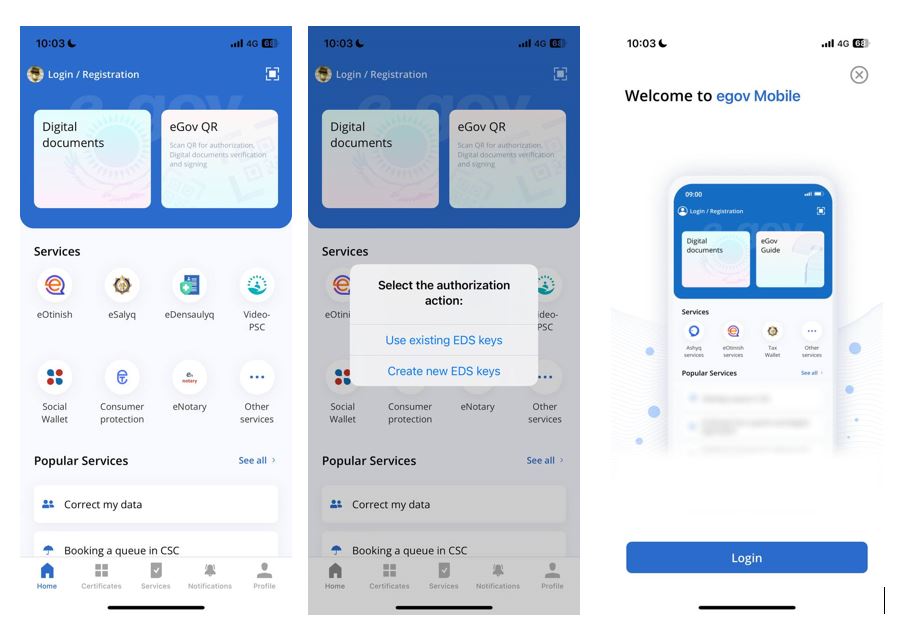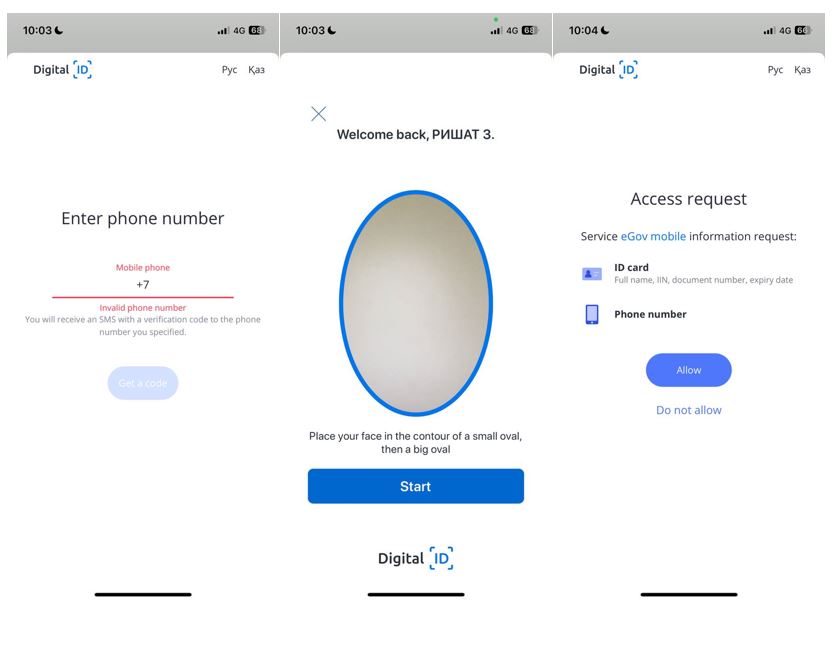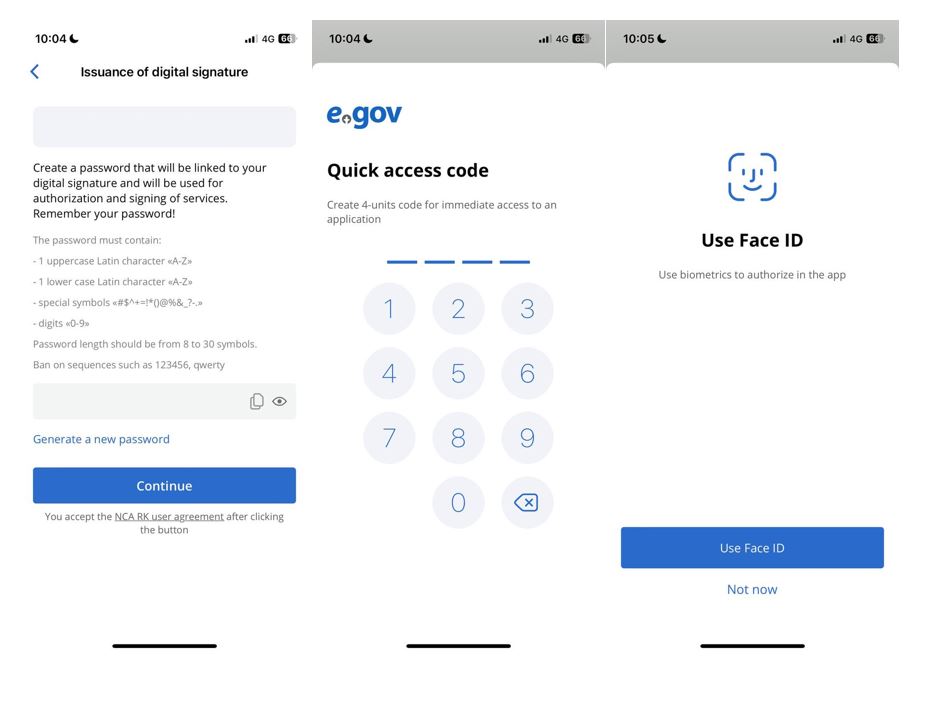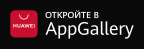Guideline for registration in Mobile Government Printable version
Last update: 23.04.2024Option 1. Registration in mgov via e-gov portal
In case if you are not registered on e-Gov portal
- Open e-Gov website clicking the following link: www.egov.kz.
- Fill in all the required data (IIN, password, e-mail).
- Select digital signature, indicate phone number and verification code that you will receive within a minute. Do not forget to familiarize with user agreement.
- After familiarization with user agreement click “Registration via digital signature” button.
- Fill in the fields
- “Fill in password” field
- “Fill in password again” field
- “Fill in e-mail” field
- Select digital signature certificate.

Indicate your phone number in “Indicate phone number” field and click “Obtain verification code” button.
- Fill in verification code.
- Click “Register” button.
In case if you are registered on e-Gov portal you will need to indicate your phone number to sign in. Click “Add phone number” button and user profile window will appear where you need to select digital signature, indicate your phone number and verification code which you will receive within a minute.
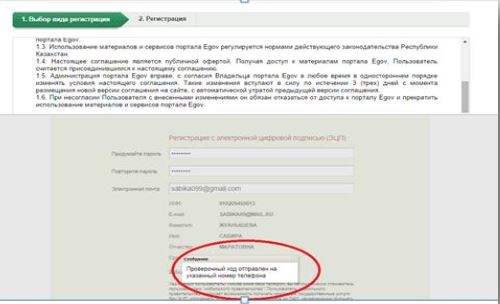
Option 2. User registration via the eGov Mobile application
To receive a digital signature (DS) in the application, you need to:
- Click "Log-in/Register" in the upper left corner
- In the pop-up window, select "Release new"
- On the page that opens, click "Log-in" button
- Enter your phone number, verification code from the SMS, and register with the Digital id.
- Complete a video identification. Allow eGov Mobile to access your national ID card and phone number.
- Create a password for DS or use the one that is offered
- To complete the registration, link the existing DS to the 4-digit PIN code and built-in biometrics of your device (Face ID, Touch ID)
Note: DS certificates issued in the eGov Mobile application can only be used in the eGov Mobile application. The confirmed DS keys are stored in the container storage of the eGov Mobile application, cannot be exported to other programs and will be deleted when the eGov Mobile application is deleted. A digital signature received through remote identification is not subject to re-issuance.