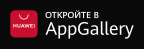Obtaining services through Telegram-bot Printable version
Last update: 19.01.2024Since when in 2015 Telegram launched a platform for creating bots, the messenger has become a convenient channel for obtaining a wide variety of online services. Many developers began creating analogs of various applications and services in the form of chat bots, which are interacted with predefined commands in the chat mode.
To date, the following services are available through the bot EgovKzBot2.0 (https://t.me/Kenes1414Bot):
- Nearest public service center
- Reserve a queue to the Citizen Service Centers
- Checking the readiness of documents issued through the Public Service Center
- Compulsory social health insurance
- Get information about Mandatory Social Health Insurance
- Get information on ways to become insured
- Get information about paying fees and deductions
- Determine insurance status
- Information on the status of pension savings (with investment revenue taken into account)
- Checking services received through the e-government portal or in the «State-owned corporation «Government for citizens» NJSC
- Search for the availability of pledges of movable property not subject to mandatory state registration
- Search for pledge of rolling stock
- Search for a pledge of agricultural machinery
- Providing information from the Mental Health Center «Narcology»
- Providing information from the Mental Health Center «Psychiatry»
- Providing information from the Center of Phthisiopulmonology «Phthisiology»
- Providing information confirming the registration of permanent residence in the locality of the border territory
- Information on whether a person has committed an administrative offence
- Verification on availability of prohibition on going abroad by debtor's registry
- Abstracts of the registered legal entity, branch/representative office
- Certificate of registered rights (encumbrances) on immovable property and it's technical specification
- Certificate of presence or absence of a criminal record
- Information on incoming and flowing funds
- Provision of data on absence (presence) of real property to individuals
- Certificate on the participation of an individual in other legal entities
To get started with the bot, you need to be registered on eGov.kz and bind your phone number to the portal profile. Registration and binding of the phone is carried out strictly using EDS, and if you do not have it, then read the information on the procedure for obtaining EDS in the section "For the first time on the portal".
The binding of the phone number, or registration in the base of mobile citizens (MCB), takes place at the time of initial registration on the portal, as well as through the settings of the Personal Account at eGov.kz. It will require confirmation via SMS code and signing with the user's EDS.
The Telegram messenger needs to be installed on your smartphone, to which your number is attached, and to search through the bot search by the name of @Kenes1414Bot. To start the bot, you need to click on the Start command and send the phone number via the menu.
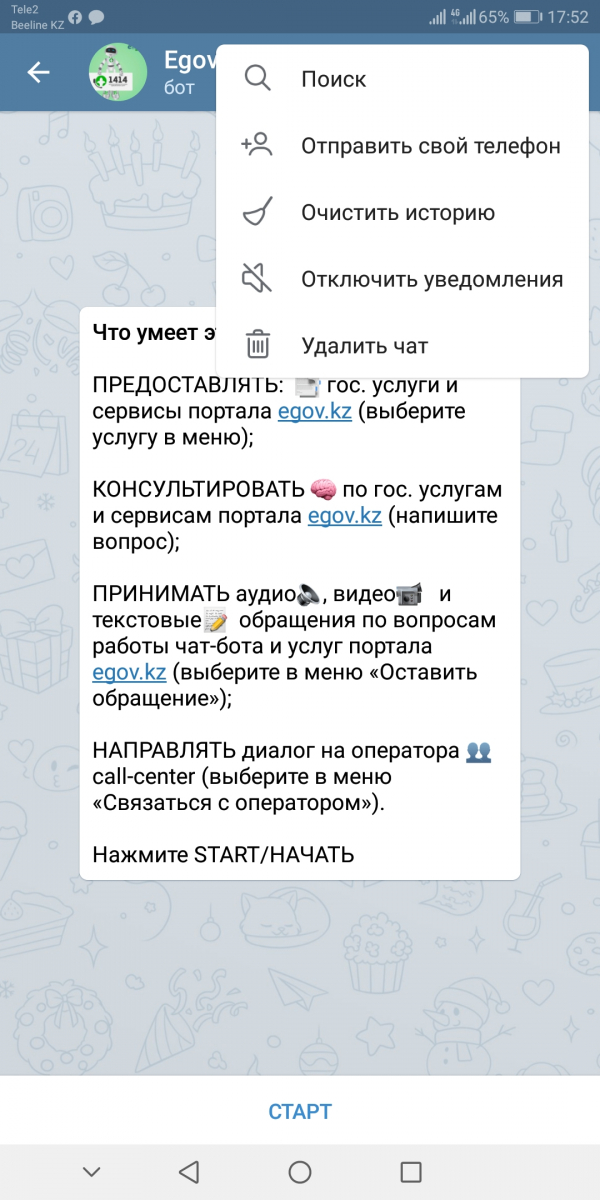
Let's note an important point: if you make the initial launch of the bot through other messenger platforms, it will not work. That is, when you try to run the bot through a web or desktop version, or on a tablet, the services will be unavailable. It should be launched on the smartphone to which your phone number is attached. After that, the bot will work on all platforms.
You can request services right after the start, with the help of the specified command buttons.
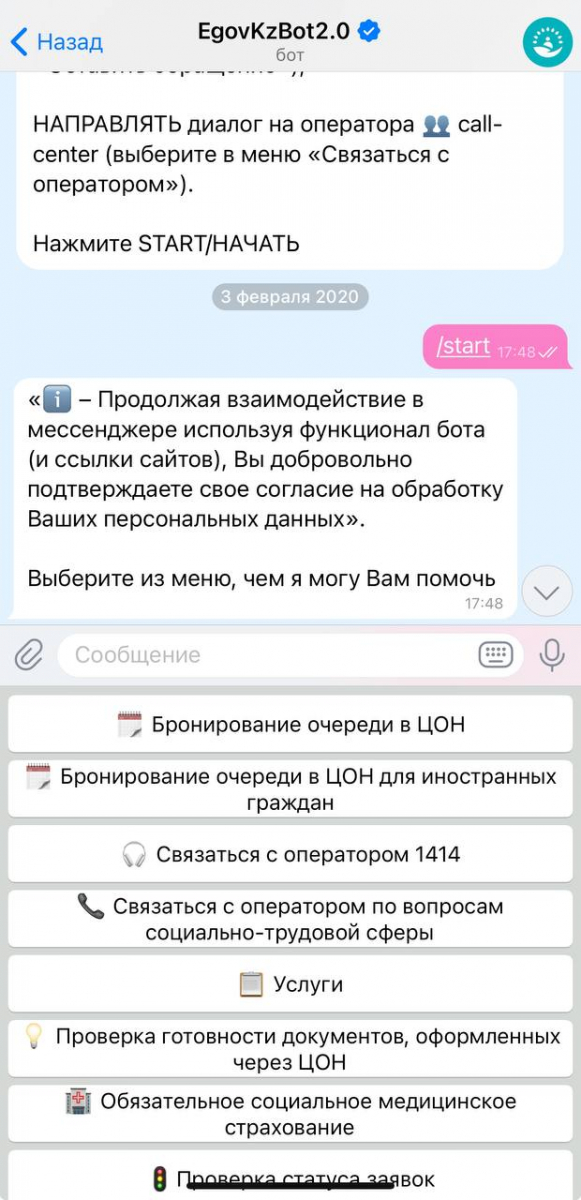
Select the desired service, its parameters and confirm the request through the received SMS-code.
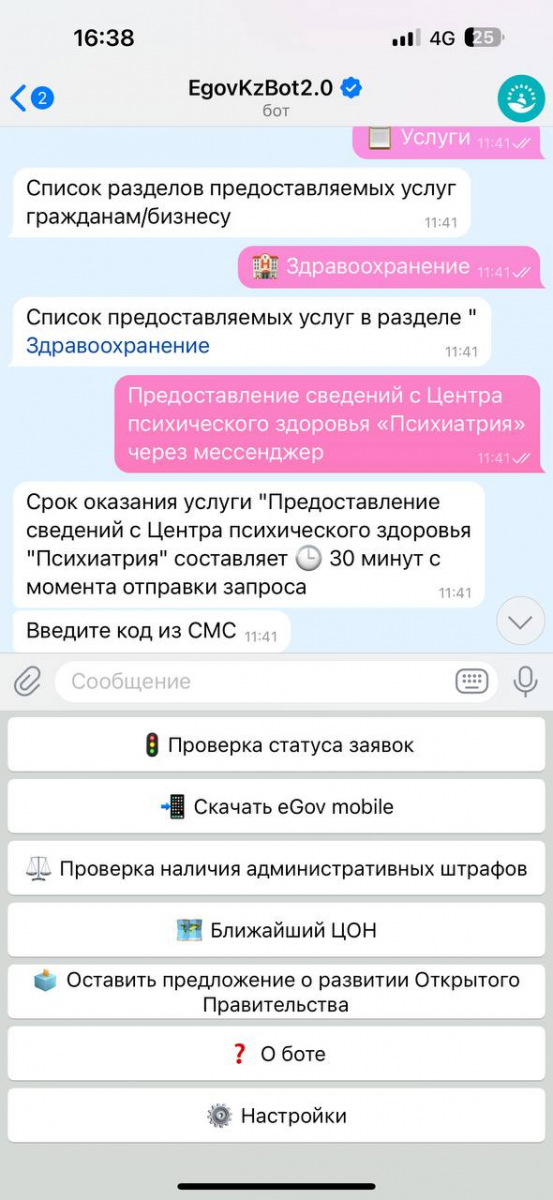
After checking the status, if the query result is ready, you can download it or send it to the desired e-mail address.
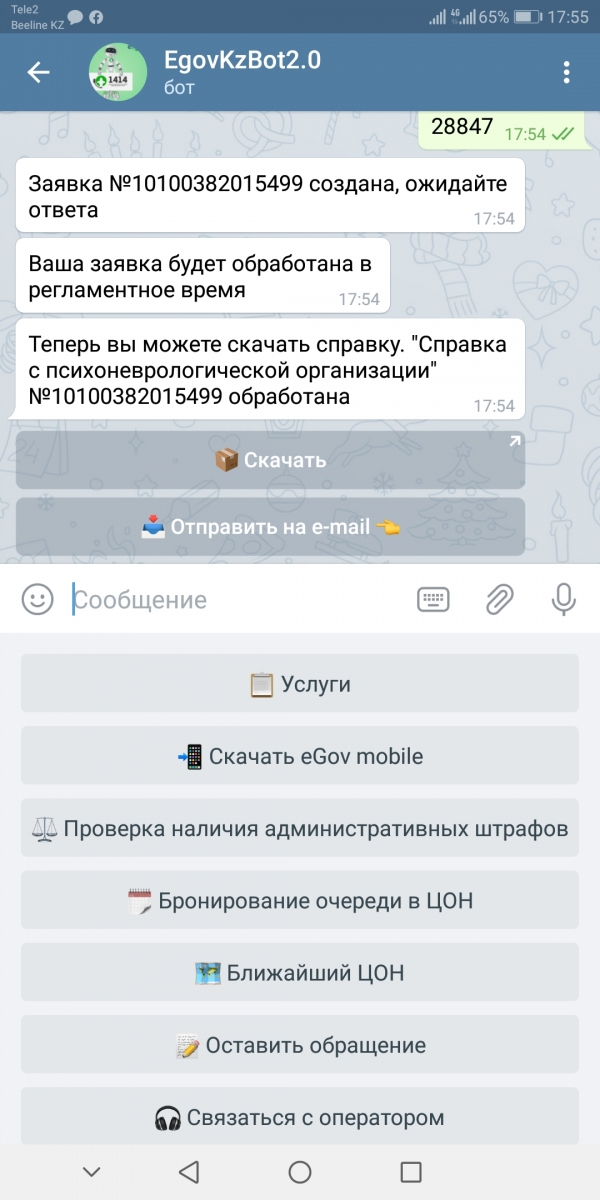
This is the general process of obtaining services via Telegram-bot, everything is very simple, fast and convenient. The number of services available through the bot will gradually expand
Notes:
- In case of problems with receiving an SMS code, you should contact the Single contact center 1414 and inform the consultant about the phone number, the name of the cellular operator and information on whether the number was transferred from one operator to another.
- There are cases when after the appearance of new services in Telegram-bot, the bot itself needs to be restarted for their use. This is done using the menu item Clear history and then pressing the Start button.